How to Shrink Document by One Page in Word 2007
A document whose last page is mostly blank is a waste of printer paper, especially if you have to make a lot of copies. Your letters and mailings will also look mere professional if they fill the pages nicely. If Print Preview reveals a skimpy last page. Shrink One Page button in Word will tweak the fonts lathe document to make it a page smaller. Don't like the results? Just press Ctrl-Z to Undo.
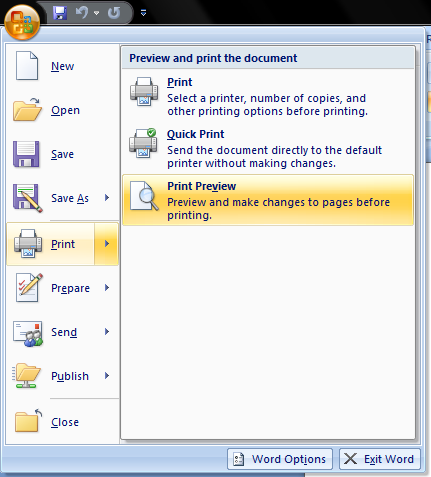
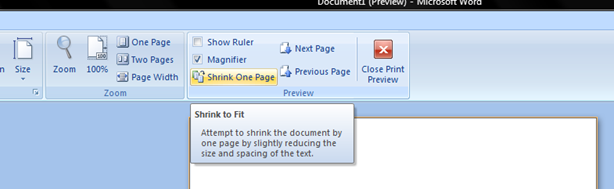
Word will automatically reduce the font size of the document (maintaining the relative font sizes).






0 comments: