How to Trace an Email originating location
| Here’s a quick guide on how you can track email to it’s originating location by figuring out the email’s IP address and looking it up. I have found this to be quite useful on many occasions for verification purposes since I receive lots of emails due to my blog. Tracking the IP address of an email sender does require looking at some technical details, so be ready to dig your heels in! There are basically two steps involved in the process of tracking an email: find the IP address in the email header section and then look up the location of the IP address. Finding the IP address of an email sender in GMail, Yahoo Mail, and Outlook Let’s go ahead and take a look at how you would do this for Google, Yahoo and Outlook since those are the most popular email clients. Google’s Gmail 1. Log into your account and open the email in question. 2. Click on the down arrow that’s to the right of the Reply link. Choose Show Original from the list. AOL For AOL:
The full headers will appear in a new window. Excite Webmail For Excite:
The full headers for all of your messages will appear in a new window. Hotmail For Hotmail:
The full headers will appear in a new window. Yahoo! Mail For Yahoo! Mail:
The full headers will appear in a new window. Email clients For Opera:
The full headers will appear in the window below. For Outlook 2007:
For older versions of Outlook:
The full headers will appear in a new window. Outlook Express For Outlook Express:
The full headers will appear in the dialogue box |
| Example.. |
| Step 1: (7/8/2010 12:34:03 PM) User left click on "Show original (menu item)" in "Gmail - An Emergency - - Mozilla Firefox" |
| Step 2: (7/8/2010 12:34:07 PM) User keyboard input in "Mozilla Firefox" [... Ctrl-C] – Copy selected Contents. |
| Step 3: (7/8/2010 12:34:15 PM) Open New Tab and go to http://my-addr.com (and there is many websites they do the same.) then in the left panel you can find Trace Email Finder location. Click on it. |
| Step 4: (7/8/2010 12:34:17 PM) Paste the Content in text box which you have Copied |
| Step 5: (7/8/2010 12:34:21 PM) Once you paste the content Click on Button called “GO” |
| Step 6: (7/8/2010 12:34:28 PM) Now you can see the result down to the test box. |
| If you need any Assistant please ping me at abdullnabeel@gmail.com |


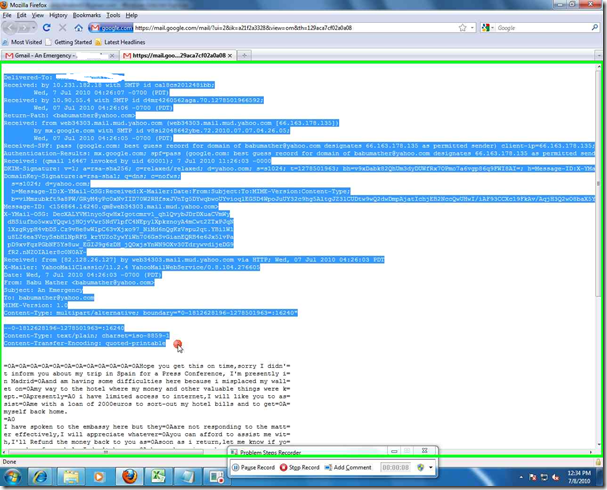









0 comments: